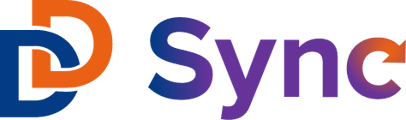A step-by-step guide to creating and connecting a Slate query to the Slate/HubSpot integration.
Slate queries are what allow data to be retrieved from Slate into the Slate ↔ HubSpot integration and are essential to the integration operation.
- To begin, you will need to create a query by: logging into Slate > Navigating to "Queries / Reports" in the top menu > and selecting Queries.
- Click “New Query”, name it clearly, and edit the settings based on the type of data that will be pulled in the query.
-
Configure the query with any exports and filters that represent the data you want to be included in the integration.
Slate Queries can be configured either as an export to a file or as a web service. The Integration App requires that it be set up as a web service.
NOTE: “Email” and “Updated” (often called "Person Updated Date", but in the query, the export must be labeled exactly "Updated") are required exports. You will not be able to connect the query to the integration app if neither of these are present. -
Click "Edit Web Service > set the Service Type to JSON". Hit Save.
- Click “Edit Permissions” and then add a Grantee of type “Username”. Make sure the “Web Service” permission is checked, set a new username and password (all lower-case and no special characters). Log the credentials for later reference. Hit save.
- Click the Web Service "JSON" link, select the new Grantee username you just created and copy the URL.
- Now that the query is created, navigate to the integration app > make sure Slate to HubSpot direction is selected > hit Slate Queries.

- Select Add New > Name the Query (the naming does not have to match the Slate query name) > paste the URL > enter the username and password > hit Save. The Query might take some time to process depending on its size.
If you run into any issues, please repeat the above process and try again and if the issue persists, reach out to support@ddsync.io