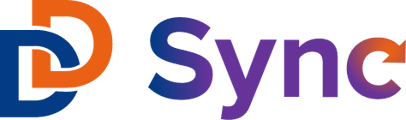A step-by-step article on how to setup engagement syncing from Slate to HubSpot in the integration app.
The Engagement Syncing feature included in the Slate ↔ HubSpot Integration App enables data such as email, meeting, call, note, and postal mail engagements from Slate to be recorded in HubSpot.
Unlike data for contacts & applications, engagements in Slate are not confined to a specific "engagements" base. Thus, depending on the institution's Slate instance configuration, different types of engagements like emails, meetings, and calls may be kept in separate bases. Therefore, it is essential to specify the particular engagements to be integrated and locate them in Slate.
Once you have identified the engagement types to be synced, you can begin implementing the feature in the App. This article focuses on the setup of the email engagement type. The set up for other engagement types will be the same.
- Login to Slate and create a query for each specific engagement type. To create the engagement query, hit New Query > Name the query > select "Configurable Joins" and the respective category & base for the engagement your are working with > Save.

- Once you are in the query, hit Edit Web Service > set the Service Type to JSON > Save.

- Next, select Edit Permissions > Add Grantee > select the Username type > enter a name, username & password with no special characters > select the Web Service checkbox > Save. Make sure to store the username and password.

- Scroll to the bottom of the query and locate Joins. Select Join > choose the base(s) you need that have the data for the specific engagement type.
In this example, the bases we need to join for email are "Message Mailing" and "Person".
- Depending on the requirements, one may consider adding the start date filter to limit the specific engagement data pulled to a particular timeframe instead of retrieving data from all time.
Usually, this date is a date recent to the date you are setting up the integration.
- Next, go to Exports and add all the specific fields/exports you want to be included in the integration.

The Slate ↔ HubSpot integration requires certain fields depending on the engagement type. Here are the minimum field exports you need by engagement type:- Emails: Email, Delivered Date, Subject Line
- Calls: Email, To Number, Call Date, Call Title
- The final step in Slate is to hit JSON > Select the Service Account you just created > and copy the URL.


- Recall the username & password you created > login to the Slate ↔ HubSpot integration > navigate to Engagements > Slate Queries > Add New > enter in any name, the URL, username, and password and make sure to select the type of engagement query this is.
 *depending on the size of the query, the query may take a few minutes to process.
*depending on the size of the query, the query may take a few minutes to process. - Once the query is processed, navigate to Field Mappings > add all the mappings you would like to include.
Here you will be given the required field mappings needed for the engagement type of the query. For example, for the Email engagement type, the required mappings are "Email Subject", "to Email" and "Send Date". You will not be able to proceed to Sync Schedule until at least those are connected.
- Once all field mappings are connected, navigate to Sync Schedule > Add New > Establish the sync schedule that you want:

- Before completing the setup, you will want to run a test to make sure. To set up the test, do the following:
- Make sure in the Slate query that Limit Rows is set to a number. This number provides a rule that the export will only pull the first # rows of data.
In the example, we are showing that the limit is to import the first 25 rows.
- Ensure that there are records in the first # rows (which you just set) of the query who already exist as contacts in HubSpot. Their emails need to match.
This is required because, unlike for contact syncing, engagements do not create new contacts in HubSpot. If a record in the Slate query does not already exist in HubSpot, then their engagement data will be ignored by the integration system and will not be synced.
- Make sure in the Slate query that Limit Rows is set to a number. This number provides a rule that the export will only pull the first # rows of data.
- Now, to run the test, go to the integration app > Sync Schedule > and hit Play.
If you have a Silver or Bronze subscription plan, you will only be able to play the schedule once a day. If you have the Gold subscription, you will be able to play the schedule once an hour. - Locate a contact in HubSpot who was updated in the sync > click into their contact timeline > select "Activities" > see if any engagement property has been synced over.
- Once you have tested the data and verified that it is syncing properly, navigate back to the Slate Query > remove the Limit Rows # > and make sure the Sync Schedule is activated in Slate.