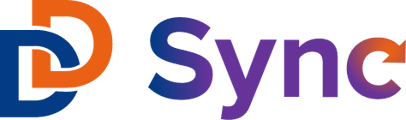This article will explain two different methods to take when needing to update the filter parameters on your Slate to HubSpot integration connected query.
There are numerous reasons that may require you to modify the query configured for the Slate ↔ HubSpot integration. For instance, you may need to update the application query filters' terms of interest due to a new semester, add or remove programs of interest, or implement other changes.
While updating the query is a common task that is easy to perform, certain factors need to be considered in the Slate to HubSpot connection, depending on the type of update you are making.
If you want to add new exports to the query:
If you are simply trying to add or remove one of the export fields in the query as highlighted in the screenshot below. This type of change is not fundamentally changing the type of data that is coming in, instead it's simply adding a data point to the existing setup. If this is the only change you're making, you can explore this article to learn how to setup new field mappings: Slate to HubSpot: Setting up Field & Value Mappings (configuring the new field mapping in the app & HubSpot will be all you need to do!).

If you want to edit the filter criteria for the query:
If you are trying to update the filtering parameters of the query, such as trying to add a new term of interest to the filter or changing the program of interest that is being pulled, just to name a few examples, then you have two different options:
1. Updating the filter parameters in the existing query(s)
This method is best when the filter update you're making will result in a large quantity of records being added to the query, so that you can avoid hitting your monthly sync limit.
You can choose to simply update the filter parameters in the query so that the query starts pulling in the new data, and leave it be from there without touching the integration setup.
One consideration with this method is that the records who will be added to the query who have an "Updated" date that is before the most recent sync date won't be included in the sync to HubSpot until their Updated date changes (which happens when some field of theirs is updated).
For example, let's say you have an inquiries query that's currently syncing weekly to HubSpot, and you decide to update the filter criteria so that now anyone with a Fall 2024 start term is included (whereas before, it only gathered people with terms up through Summer 2024). You update the filters and now there are 50 new people in the query– these people already existed in Slate with the Fall 2024 term, but are new to that particular query. If the last integration Sync date was 5 days ago, but let's say 45 of the 50 had an "Updated" date that was 6 days ago or longer, then those 45 wont be included in the integration sync until their "Updated" date changes.
The solution here if you do want those 50 people to be in HubSpot is to export them to excel and manually import them into HubSpot, making sure to update the correct HubSpot properties. This will only need to be done once because moving forward, any new or updated records who come to the query will have an updated date after the last Slate sync.
2. Cloning or creating an entirely new query with the updated filter parameters
This method is best when the filter update will result in a relatively minimal addition of records to the query, therefore not posing any risk to hitting the monthly sync limit.
You can also choose instead to clone or recreate the query with the updated filter parameters, and setup an entirely new query connection and sync job in the Slate ↔ HubSpot integration. If you go with this method, make sure to archive the old sync job so that you are not double syncing records.
If you have any questions, please feel free to reach out to support@ddsync.io where one of our representatives will be available to help you!