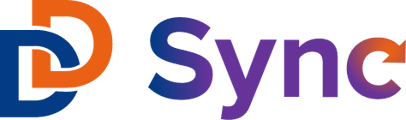A guide to failed and partial syncing errors in the Slate to HubSpot integration app.
The Slate ↔ HubSpot integration app includes a section called "Sync History" which displays a breakdown of all completed sync jobs associated with your account. The information is presented from left to right, starting with the sync job number, followed by the sync direction ("To Slate" or "To HubSpot"), the number of synced records, and lastly, the number of failures and partial syncs.

This article aims to provide a comprehensive explanation of the following topics: (1) the distinction between a Failed sync and a Partial sync, (2) the potential reasons behind a failed sync, (3) the possible causes of Partial syncs, and (4) the methods of detecting these errors.
Failed Syncs vs Partial Syncs
In short, a failed sync means that none of the specific record's data was imported into either Slate or HubSpot (depending on the sync direction), while a partial sync indicates that only a part of the data was unable to be imported.
For instance, suppose you are syncing from a Slate query containing 10 records to HubSpot. After running the sync, you notice that there is one failure and one partial error in the sync job. In this scenario, the one failure means that an entire record out of the ten did not sync into HubSpot, while the one partial error indicates that one field within one of those ten records was not imported. To be precise, a partial error means that a specific field was skipped during the sync.
Failed Sync Causes
Failed syncs should be very rare, as there are a lot of checks put in place to ensure that at least part of the record is synced.
If total sync failures do happen, it would be due to every field having an improper value, which is unlikely. If you are experiencing total failed sync errors, please reach out to support at support@ddsync.io.
Partial Sync Causes
Partial syncs can occur for a few different reasons, below are the most common:
- Invalid Property Options: this error will occur if the property mapping that exists hasn't been updated or doesn't match what's coming in from Slate into HubSpot.
- Deleted Slate or HubSpot fields: this error will occur if a Slate or HubSpot field has been deleted from either HubSpot or Slate.
- Reaching the monthly sync limit: this error will occur if, during the sync process, your account reaches the monthly sync limit. You will not be able to sync records until the limit resets on your billing renewal date, which you can find by going to Profile > Manage Billing.
How to Find Sync Errors
Now that we know about the different types of sync errors, let's look at how to find them!
- Navigate to your Sync History and locate the sync job with errors.
- Click on the sync job's folder icon, where your sync log will open.

- You should now be in the sync log, where all partial errors are denoted by the phrase "[WARN]" and all failure errors will log the word "[ERROR]".
- The code within the log should indicate what the problem is, and give you the information on the issue. Once you understand the issue, you can then take the appropriate steps to fix it.
In the example below, we can see that the error is an invalid property option, where there is no field mapping configured for the specific graduate program of interest "Non Degree: Non Degree: Applied Mathematics".
To fix an invalid property error (the most common error you'll run into in the integration), you will need to:
- Log into HubSpot and locate the specific affected contact property.
- Add the term to the property's listing of available options and save.
- Refresh the app.
- Go to the Field Mappings section in the Slate to HubSpot flow.
- Hit the orange icon under "Values" for the affected fields.
- Hit "Update" (next to Visualize).
- And add your new mapping.
Repeat for all affected property mapping errors.
We hope you found this helpful. If you have any further question, please contact support@ddsync.io or explore our knowledge base.